
creative commons licensed ( BY-NC-ND ) flickr photo shared by ~Aphrodite
A connected course is a distributed by design. Participants publish their course work in spaces they own and manage, but we also use what we refer to as “syndication” technologies to continually update a central course hub (like this site) with updates of activities by everyone involved.
These can include social media (e.g. photos tagged in instagram or flickr, tweets using a particular hash tag) but a primary locus of activity is in participant blogs. Each time you update– posting a new photo, tweeting a status update, publishing a blog post– behind the scenes these sites produce something in computer code that broadcast the time, location, and content of the new information (typically the technology is RSS, which can mean Really Simple Syndication or Rich Site Summary).
For this Connected Course (and likely the ones you will teach) participants will have to create or use an existing blog. Some courses may specify use of a particular platform (UMW students registered in ds106 use self hosted WordPress, in Project Community students all use tumblr), but in ones where participating is wide open, people can and will use a variety of blog platforms.
In this post, I (try to) provide some guidance to help you get started and connected:
- Decide whether you will use an existing blog or create a new one
- If you are create a new blog, decide which blog platform to use (and create the new blog)
- Enter your blog’s information into the Connect Your Blog form that connects what you publish there to this site (see the blog posts that appear in the flow of the front entrance to this site)
Ahhh, but where to blog? You have options to ponder
Existing Blog or New Blog?

creative commons licensed ( BY-NC ) flickr photo shared by eltpics
I already have a blog! Great, you are more than welcome to use that for your Connected Courses work. But we want to make sure the content we syndicate into this site is only the things you write that are relevant (not that your cooking experiments are not interesting…) If you will use an existing blog, than you will need to use a common tag, category, or label to mark all the content relevant. You have to follow a few extra steps to get the correct RSS feed for our site.
Make sure you have written at least one introductory post using the category/tag. But you can skip over the next sections on choosing a blog down to the Connecting Your Blog.
OR
I don’t have a blog or I want to create a blog just for this course! This makes the syndication part easy to do as everything you write on a new blog is relevant. But… you have to choose a site where you will blog.
Pick a Blog (almost) Any Blog

creative commons licensed ( BY-NC-ND ) flickr photo shared by Behrooz Nobakht
For the purposes of Connected Courses, it does not matter which blogging platform you choose. If you are familiar with one, use that. If you have helpful friends, colleagues nearby that have experience in another, try that. If you want to learn a new one… this is a great opportunity.
All that matters is that the blog platform can publish an RSS feed of your activity. How do you know? If unsure, check the home page address of any blog published in that platform in our Magic Box and it will let you know if it finds one.
Also, your blog must be publicly viewable; we cannot syndicated any posts from it if its privacy settings are set to require a password. Log out of your blog editor, and make sure you can still view your blog. Or ask a friend.
The ultimate solution for many of us is encouraging participants to establish their own internet domain, completely owning and controlling a digital space where ones installs a blogging platform. This is the premise of the University of Mary Washington’s A Domain of One’s Own (and spreading elsewhere). As individuals, you can consider setting up such a space via Reclaim Hosting ( we will be discussing these options in more detail in these two weeks).
But that might be a lot to start with, so you can choose as well from blogging services that are hosted for you. These are usually free, but may have fewer feature and some advertisements compared to a fully self-hosted blog.
Here is the best thing- you are not married to your first choice, there are ways to migrate blogs to other platforms. In fact, at the end of the course, we will provide information if you want to create a course site like the WordPress one we use for Connected Courses; if you wanted to you easily could import your blog from any other platform into a WordPress site.
The platform does not matter as much as the idea of distributed publishing and syndication.
Now about that blog of yours…
WOAH, SLOW DOWN! BEFORE YOU START CREATING A BLOG…

creative commons licensed ( BY ) flickr photo shared by kewl
You will have to come up with a unique name that will be part of your URL, and this is something that cannot be changed. Most likely connectedcourses.tumblr.com is already taken (yep, Howard got it).
Be creative! It make take a few attempts to find one that is not used. I would suggest avoiding ones that include a specific year in it (e.g. connectedcoursesFall2014.wordpress.com) — what if you really like using this site, say 5 years from now?
You will also have to create a title for the blog; in this case you have the flexibility to change it at any time, but it is good creative practice to try something more original than “My Connected Course Blog” (yawn, boring). The title is where it will be listed on the site, and how other people cite your blog.
An interesting title goes a long way.
Okay, Choose a Blog Platform

creative commons licensed ( BY-NC-SA ) flickr photo shared by sashamd
I will try to make this a bit easier than swinging a stick! If you are new to blogging, I recommend the following three (not in any particular order):
- WordPress.com a hosted version of the most popular blogging platform. You get a good selection of themes and features (but not quite as many options as hosting your own blog).
- Blogger is Google’s hosted platform, so is fully integrated with your Google account and other tools. Blogger offers a wide range of themes and features to customize your blog.
- tumblr is less thought of as a blogging platform, and is often more focused on media, but offers everything you need to write and organize your content, and its interface for writing is the least complex. Like WordPress and blogger, tumblr offers a range of themes to choose from. It takes a little more digging to find features for creating pages and enabling comments.
If you are experienced in running your own web site, you can certainly install your own copy of WordPress, drupal, joomla or other blog platform.
This is by no means all the options, you can use in addition TypePad, Squarespace, Weebly or a wide range of newer “minimalist platforms”.
Ok Go! Make a Blog

creative commons licensed ( BY-NC ) flickr photo shared by Dan Dickinson
Pick your blog, make the site. Spend some time looking at the ways you can customize it, usually by changing its theme. Themes can always be changed later without affecting your content. Some people try a new one on every week. Loom for a place to add a description (e.g. an “About” page).
And write a first blog post. Feel free to introduce yourself, talk about your interests in connected courses, or just let us know what you had for lunch. But make sure your blog has at least one post on it.
Now Connect Your Blog (Time to Fill Out the Form!)
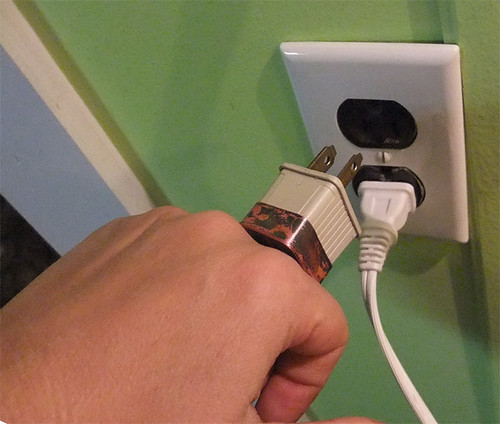
creative commons licensed ( BY-NC-SA ) flickr photo shared by MetalRiot
To connect your blog to this site, we have a web form that collects some information from you, and if all goes well, completely automates the process. What you should have ready for the form is
- A twitter account is recommended but not strictly required. We use it on the site as a unique identifier to associate with a new blog.
- The web address where all your Connected Courses posts appear on your blog. If you are using a blog devoted completely to Connected Courses, this should be the main/home page of your blog, e.g.
http://connectinglikeabigdog.blogspot.com/. On the other hand, if you are using an existing blog where you write about other topics, you should know the web address that shows all your Connected Courses posts as indicated by a tag, category, or label, e.g.http://fastcarsand learning.tumblr.com/tagged/connectedcoursesorhttp://flyingfish.wordpress.com/category/connected. - There should be at least one post available at the web address in the previous step. Make sure you have written at least an introductory post, and if on an existing blog, that you have used the tag/category/label you are planning to use for the course.
The web form will ask you if you are using an existing blog or one totally devoted to Connected Courses. For the latter, you will use our Magic Box to automatically determine the RSS Feed address for your blog. For an existing blog, you will have to follow the patterns in the form to determine this address.
Note that these are two different web addresses! One shows the content as a visitor to your site sees it, the RSS feed is a machine representation of the same content.
For example, Bill Benzon is using his New Savanna blog (Blogger site) using the label connect-course. The web address for all his posts is http://new-savanna.blogspot.com/search/label/connect-course. He followed the form instructions to determine the RSS Feed address for these same posts — http://new-savanna.blogspot.com/feeds/posts/default/-/connect-course.
The way RSS feeds appear in a web browser differ depending on which web browser you use. It most likely looks like code gibberish (unless you are fluent in code gibberish). Technically it is XML, or a structured data representation of Bill’s posts. Each entry includes a title (title of his blog post), the date it was published, a link to the single post, and then the HTML for all of the post’s content. If you explore a bit, you should be able to match the content from your RSS Feed to your own blog as seen in a web browser.
On the other hand, the tumblr blog Howard Rheingold set up is totally devoted to posts about Connected Courses. His web address is http://connectedcourses.tumblr.com/. When he puts that URL into the Magic Box (you can try it too), he learns his RSS Feed address is http://connectedcourses.tumblr.com/rss.
The rest of the form will ask for some demographic and interest questions the course planners would like to know (these questions are optional).
If all goes well, your blog will be listed on the site at http://connectedcourses.net/all-blogs/. Give the site at least an hour before you check this link– to reduce load on remote servers, out site will only knock on the door of your site once an hour to see if there is new content.
And now you should be ready to connect!
