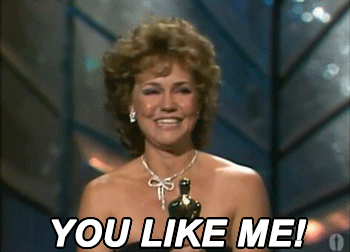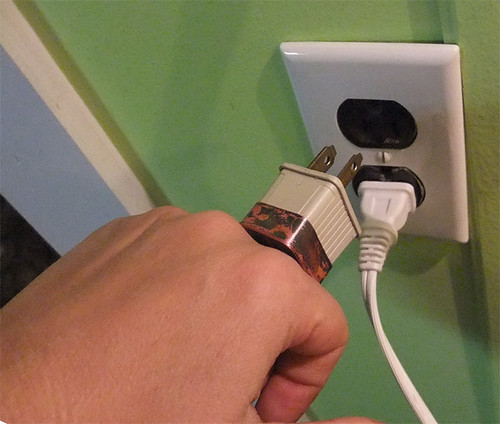You have set up your blog, connected it to this site, and maybe now you are staring at the empty composition screen. What do you do?
There is no shortage of web sites, books, articles with tips on how to write blog posts. Many are wrapped in goals of branding and growing readership. We are more interested in seeing you write reflectively about your learning. Listen to ds106 students discuss what their blog means to them, and how they relate it in a personal manner.
When I teach, my absolute rule for students is that there are no absolute rules to blogging. It is an ongoing practice, the process of writing over and aver again will lead you hone a style, tone, and voice that are yours. After all, you are writing in a space you own and manage. Do not feel like you have to try to sound scholarly.
So just write. And publish. And review. Much of the advice will talk about considering your audience, but for the kind of writing we do in connected courses, IMHO, you are really writing for yourself. Cory Doctorow framed it well long ago (in 2002) in My Blog, My Outboard Brain.
What follows you might consider as my own guidelines, from my own 11+ years of outboard braining, reading other blogs, and several years teaching the connected course ds106. For that course in Digital Storytelling, we developed some specifications aimed to help students learn to write up their assignments as blog posts, How To Write Up Assignments Like a Blogging Champ.
Take these as one person’s suggestions, modify, reject, or incorporate in your own practice. This is be no means definitive, so if you are experienced at blogging or teaching others to do it, please add your suggestions below as comments.
You Had Me at the Title

creative commons licensed ( BY-SA ) flickr photo shared by Camdiluv ♥
I tease my students with a warning, “Don’t Bore Me With Your Blog Post Title!” They get admonished (gently) when they write something with a title such as “Assignment 2”, “Weekly Reflection”, “Audio Project”.
The title is the first thing readers see when they start reading your blog, or when your posts are listed in a sidebar, when you share it in social media, or as listed on a course hub. It’s the headline, the elevator pitch.
You can do many things with titles- from literal and descriptive, to word play, to using allusions to pop culture or history (did you catch the reference to the one for this section?).
Put some thought into the title, or refine it before you publish. In my own writing, I often do not even start until I have what I think is a clever title (often others do not find it clever) (but hey, I am writing for me first!).
Think, Write, Connect with Hyperlinks

creative commons licensed ( BY-NC-ND ) flickr photo shared by hownowdesign
What could a web be without links that connect ideas? Hyperlinks are the fundamental unit of connection; use them in your writing.
How, what to link is something you will develop as you write more. But think about it as you write. Consider creating links from your words to relate them to
- References, sources of information (papers, other blog posts, the source organizations of something you are writing about)
- Important people, places. You may be deeply familiar with Henri Bergson or have visited Opatija but help your reader!
- Sources of media you may use, such as the creative commons flickr photo of the pretty chain I used above
- Unusual words or terms that might not be widely understood, imagine if I was discussing my night observations of syzygy without elaboration!
- Ideas, phrases that might be connected to, or the work of others. After all, little is truly original. In this way, you almost play with suggesting similarities, or even differences. Links can be playful and exploration inducing.
Try it out. See how others do or do not use links.
I prefer links that are embedded into the writing itself, rather than an obtrusive CLICK HERE TO SEE THE ARTICLE link. Rather, one can improve the effectiveness of hypertext by writing descriptive links that start with a keyword (that article is worth reading).
In a course where you might be reading and reacting to the writings of other participants, links give credit, and quite often, will automatically notify the author that someone linked to them.
Link, and link often.
It’s what makes this a web after all.
Does Your Post Stand On It’s Own?

creative commons licensed ( BY-NC-SA ) flickr photo shared by Stuck in Customs
My students new to blogging often write a post as if the reader knows the assignment or question the student is responding to, they will just start writing about “I redid last week’s visual assignment using these photos I took on my phone…”. This is symptomatic of students writing as if the only person reading it is their teacher.
A blog post needs full context; what if it is the only thing someone reads on your blog? Will they know what you are writing about, why? Write a blog post as if it is a standalone entity. Use your hypertext skills to link it the thing you are responding to, or make sure you are writing a clear introduction so a reader knows what you are writing about. Or even for yourself, years later, when the context is less present.
Just like a story, a blog post ought to have a beginning, a middle, and an end. And many sequels.
Often when students are asked to publish their work, assignments on a blog, they consider it something like a slot in a door to drop their homework. “Here is my paper…”, “You can watch my video…”, “I snapped a photo of my poster”.
Your blog is a chance to also tell the story behind something you produced. Where did the idea come from? What is the inspiration? What other work does it related to? And how did you create it? Narrate your process— it will help someone who is interested in your work, and will help you later if you try to do something similar later on? For ds106, the focus is not just on creating stories in media, but also telling the story behind the story, like the extras on a DVD.
Communicating With Media

creative commons licensed ( BY-NC-SA ) flickr photo shared by KidzConnect
Writing is not only done with words, in a blog you have ability to embed photos, video, animated GIFs, maps, infographics, sounds. Think of doing this not as just trying to “jazz up” a post, but to communicate visually. Photos are wonderful as metaphors, to introduce topics, to ask your reader to interpret it in context of your writing, or as explanatory information.
A good practical reason to use at least one image in a post is that when it is syndicated into the Connected Courses site, we use the first image as a visual thumbnail on the archive pages. There are numerous places to find creative commons licensed images, but often the easiest route is to take your own photos to represent your idea. It is a great practice in developing your visual communication skills to make your own media (and you do not have to worry about permission!).
My own blog style (the one that developed over time) is that I start almost every blog post with an image. It helps me frame my idea, and to think about the writing before I start writing in how I can represent it in an image. In fact, I will not start writing until I have an opening image. But that’s just what works for me.
Beyond images, we have an entire internet full of media we can use in our blog writing. Why just link to a YouTube video or a TEDTalk when you can insert it directly into your post? By embedding media we can wrap a video, audio, animation with context– rather then sending a reader away from your writing.
WordPress makes embedding media really simple; simply by putting a URL to the place on the web you found it (YouTube or vimeo page, flickr page, etc)– see WordPress embeds as well as the ds106 guide to embedding media.
In the Blogger visual interface, you can add or upload media to embed pretty easy. Tumblr also offers a variety of post types intended to include media in a page.
With almost any blogging platform, you can also manually insert what you might find on media sites as “embed codes”– snippets of HTML that you copy and paste into your blog editor– just note that to have these codes work, you must be using the HTML editor mode of your platform.
The Flip Side of Blogging: Participating in the Blogs of Other People

creative commons licensed ( BY-NC ) flickr photo shared by jjMustang_79
My blog. Me. Me. Me.
An import flip side to writing in your own blog, is writing in the spaces of other people’s blogs; that is a key attribute of being a connected learner. One might consider it as a small version of blogging, writing a short response, using links, maybe even media in the comments space of someone else’s blog.
It creates more connections. And nothing, nothing motivates a new blogger more than getting a comment, especially from someone they might not know.
When you give feedback in someone’s blog, aim to be constructive. What is a constructive comment? It ought to be more than “Nice work” or “I agree” or “like”. Constructive comments often are a few sentences long, and include useful feedback or ideas for improvement. You can explain why you like what was written or why you agree with it. Or explain why you disagree. Or offer additional resources or links that might benefit the writer. For every bit of opinion offered, think of adding an “and…” statement.
Also, think of it as being a guest in someone else’s house (we have enough vile comments in YouTube and newspaper web sites). One approach to giving criticism is to put it inside a sandwich- open with aspects you praise or agree with, offer critical statements, and close with a positive. Perhaps the best advice is to comment in the style and mood that you would like to receive. For some more advice see:
- How to be a Good Commenter (John Scalzo, Whatever blog)
- How to Write a Great Comment (Grammar Girl, Quick and Dirty Tips blog)
And when you get comments, reply on your site, if it merits a response. Think of this as a conversation; one side conversations are not interesting, right?
The hard part might be- with all the content happening in Connected Courses, what should you comment on? Some people will be tweeting their posts. You can check the flow of posts on the front page on the site. And if you really want an oracle to help you, just try our magic link to a random syndicated Connected Courses blog post.
Now What?

creative commons licensed ( BY-NC-SA ) flickr photo shared by onkel_wart (thomas lieser)
Get out there and blog, comment, and connect!
Do you have other suggestions for connected course bloggers? Please add them in the comments below.